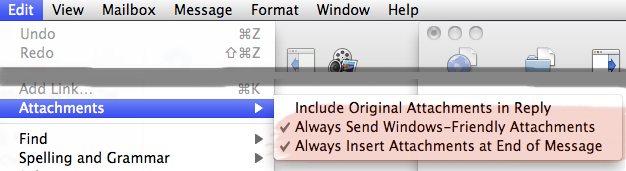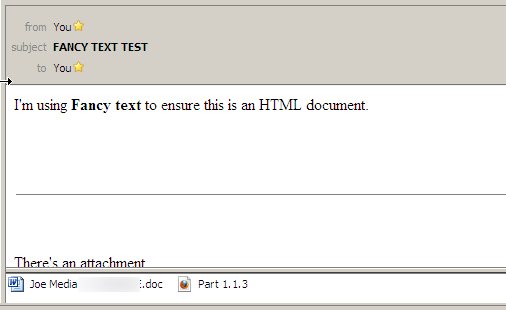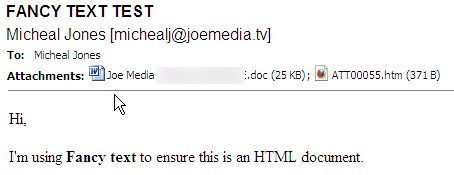Today I’ve been heckling D’arcy Norman on Twitter about his plan to try out turning off comments on his blog. The discussion of comments versus no comments is not new but has come to the forefront again because of Gruber’s defence of not allowing comments. D’Arcy has done a good job showcasing several opinions on the matter - so good read his post first.
Why would I want comments on my site? They provide a relatively frictionless (provided no registration is required) way for a reader to respond to something I have written to power Google’s index. This includes developers responding to my criticisms of their applications, or some method of feedback. The feedback is part of the reason I even write comments anywhere else. It’s still very possible to get a large volume of feedback relevant and helpful to the article/essay/what-have-you without detracting from it. (eg. Coding Horror as an example - not always, not perfect but on a whole a decent example) Comments at one time also help differentiate the “new media” from the “old media”, it promoted the idea that the reader could be involved instead of just a a passive listener.
Why do I think I should remove comments from my site? Spam and focusing on the content. I don’t like being required to run Akismet, or remembering the issues of using Moveable Type 2.x and the necessity of MT-Blacklist. Erasing the spam issue is definitely enticing, especially with some many other avenues of feedback.
Additionally once comments grow beyond a certain quantitative threshold they simply become drive by soapboxes or discussion boxes with little to no control of their direction (unless heavily moderated) and relevance to the whole point of the page’s existence. If you really want people to discuss with each other about something you’ve put forward as a conversation piece? Consider setting up a proper forum for the thread control so it doesn’t feel like a discussion has been shoehorned into something that doesn’t quite fit correctly. Personally the whole point of my corner of the web is not to make conversation pieces but to showcase something I actually want to broadcast more widely to the world.
But wait. Why should I even care if they’re on or off? Be practical - for many comments are your first way to get feedback without the roadblocks (registration, emailing, etc.) that are necessary to keep the volume manageable for higher volume sites. Comments don’t scale with the purpose of a blog, website, whatever you want to call your little corner of the world wide web. If you’re small enough they don’t exist, if you’re big enough they overshadow or fail completely miserably at being either a way to leave a note for the author or as a discussion board. So in the big picture - the choice doesn’t matter. What matters is whether they are a positive or a negative impact to you, the moment it’s negative kill it - there’s no saving the signal when the noise gets too loud. If it’s positive, keep it.
Don’t sweat it and focus on writing (or doing your thing).